How to Fix Error 1719 in Windows
Error 1719 in Windows is related to the error message “The Windows Installer Service could not be accessed.”, and is related to the Windows installer. The error can come up both when installing software and uninstalling software. This includes Windows updates, since the Windows update process also makes use of the installer. If you encountered this error and needs to fix error 1719, read on.
The actual file that error 1719 is related to is “MSIEXEC.EXE”. Most likely the file is missing or corrupt. Corrupt can also mean that there is a problem in the Windows registry involving the msiexec.exe file.
How to Repair Error 1719
In most cases the error can be fixed by re-registering the msiexe.exe file. Simply start a command prompt (Start menu -> Run -> type “cmd” and press Enter), and then type “msiexec /unregister” and press Enter. Next type “msiexec /regserver” and press Enter again. Now reboot the computer and see if the problem is fixed.
Note that for the 64-bit version of Windows 7, you will also need to run this command “C:\Windows\Syswow64\Msiexec /regserver” to re-register the 64-bit version of the installer.
If this does not solve the issue, try to boot Windows in Safe Mode (F8 during startup) and repeat the previous steps.
Another thing to check is if the Windows registry entry actually matches the location of the file on disk. Open the Windows registry (Start menu -> Run -> type “regedit” and press Enter), and then browse to the registry key named:
HKEY_LOCAL_MACHINE\SYSTEM\CurrentControlSet\Services\MSIServer
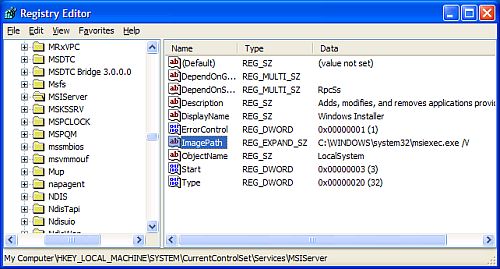
Check the Data for a value named “ImagePath”. This should contain the folder and file name of the msiexec.exe program, followed by “/V”. So check the actual location of the file on disk, and if necessary change the path in the Windows registry. Make sure you make a backup of the registry before changing it.
Manual start of Windows Installer service
The last thing to check is if the Installer service is set to run manually. For this you need to start the Services window (Start menu -> Run -> type “services.msc” and press Enter). Scroll down to the Windows Installer service and check if Startup Type is set to Manual. If this is not the case, then right-click it, and in the popup menu select Properties. Next, change the Startup type to Manual and click OK. Again it is best you restart your PC before trying to install or uninstall software again.
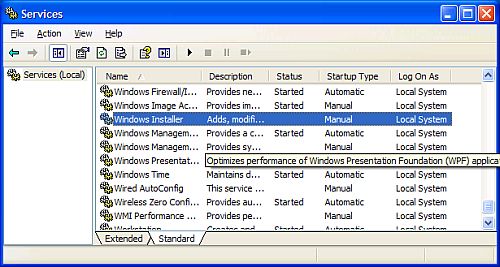
This will set the installer service to manual installation, as some software programs do not install if the installer service is already running. Keep in mind that you might need to set it to Automatic again for installation of other programs.
If you find nothing helps, you can also try to download and reinstall the Windows Installer from the Microsoft website, but this would normally only help in Windows XP and Windows 2003 server as Vista and Windows 7 already include that version of the installer.
In the 64-bit edition of Windows 7, there is one more thing to try, which is related to the WOW64 entry in the same registry key: HKEY_LOCAL_MACHINE\SYSTEM\CurrentControlSet\Services\MSIServer
Look up the WOW64 entry and double-click it to be able to modify it. Change the value from 1 to 0, and then use the Services window to Stop and Start the Windows Installer service. After that try the installation again.

THANKS A LOT… YOU SAVED ME
MERRY XMAS
@Phil – Glad it helped you fix the problem.
Yes, you can change the 0 back to 1 afterwards. But if you run into the problem again, be prepared to change it again ;)
Thank you @Anthony
The only thing that worked for me (win7, 64) was the last thing, setting wow64 from 1 to 0, then stopping and starting Windows Installer in services.msc. Super job.
Do I need to replace it from 0 to 1 afterwards?
@bill pollard – For now I downloaded the GPS TrackMaker full version on a Vista 32-bit system and installed it. That went fine, so the download is valid and works.
From your experiences, I would still try to uninstall the software again, and then run a registry cleaner (like ccleaner) to make sure all remnants of the software are gone. Then download the installer again, reboot and install once more.
The symptoms you are describing really point to a corrupt or half-finished installation to me.
MY OPERATNG SYSTEM, WHICH I OMMITED FROM MY PREVIOUS POST, IS WINDOWS XP PROFESSIONAL SP 3
I have installed GPS TrackMaker Version 13.8 ( the latest version) when I come to open the programme it activates the windows installer, arrives at the restart computer option. After saying “yes” to a restart the Windows installer once again tries to complete an install only to show the error 1719 message. If i delete the windows installer the programme eventually runs with some actions once again activating the windows installer. I have removed all aspects of the programme from all areas of the computer, reinstalled but still have the same error.
@amy – You have changed the value in the registry? And did you use the service manager to stop and restart the service? (services.msc at the Start menu).
Still the same error after that?
@bill pollard – What is the program you are trying to install, and what Windows version are you running? Maybe I can try it and see if there are any problems or dependencies.
You can also try uninstalling the program in case it is listed in the uninstall option of the Control Panel. Also check the Program Files folder and delete any folders/files related to the installation. Error 1719 can be caused by a partial or failed previous installation.
Tried all of your recommendations but still recieve the error message when trying to install a particular free program which is unsupported by the issuer.
i am trying the last thing you said to do and i have changed the 1 to a 0 but im stuck on where to go now, can someone help?
Thanx a lot this solved my problem.
Perfect! It worked!!!!!!!!!!! I have a winXP 64bits. Thanks from Madrid,Spain. ;)
Thanks very much for this post – re-registering the msiexe.exe worked perfectly. At first i thought the problem was due to the damaged image-file, but tried this and the program installed just as it should have 8-) Thanks again.
i cant fix yet i have windows xp i do all what is required but still cant
wrire the erore 1719 and i cannot install the progaram
the windows installer service be accessed
Well done for supplying a working resolution to this problem and in layman’s terms too. Thanks again I’m a very happy bunny.
thanks man u helped me alot
Tnx anyway.I might need it in the future.I hope my comment will help somebody…
@Nix – Glad you fixed it. I was about to suggest you run the SFC /SCANNOW command at the command prompt, which checks and corrects any issues with Windows system files, but a registry error could have also caused problems.
Hello again!!!
I found a solution!!!Go to the registry cleaner.Start scan and fix problems.After that restart computer and than try to install!It worked for me!If it doesn’t work!Folow the same procedure as I said and try to install to another disk!Worked for me…Ignore the comment above.
When I go to services.msc I get Microsoft Managmend Control encountered an problem and needs to close…Can’t open it.Everything in my registry editor is fine.What should I do???Please help!!!
Is not working for me i still need help! Please!
@John – Correct, for 64-bit Windows the ImagePath value should be different.
Hi Anthony, I have Windows 7 (64-bit version). Should the value of ImagePath be “C:\Windows\Syswow64\Msiexec /V” ? (it is currently “C:\Windows\system32\msiexec.exe /V”)
Thanks !!! Error was fixed by services.msc !!!