How To Fix Webcam Problems
With broadband internet widely available, many PC users are actively using their webcams for video chatting and online meetings. Not only does the increased bandwidth facilitate the use of video over the internet, but improved webcams and better video compression also help a lot. But if your hardware is not working as it should be, a webcam is not much fun. So dealing with webcam problems can be a necessary evil. Webcam problems often simply mean there is no image to be seen, but in other cases, you might actually get an error message or will not be able to select the webcam as the video source in your programs.
In Windows Live Messenger, for example, you might get webcam error 0x8a70013, indicating a problem with the webcam device.
Steps to solve the webcam problems
Check the webcam connection
One of the very first steps is of course to check your webcam connection. Most webcams use the USB port to connect to the PC, so check if your USB cable is properly plugged in. For built-in webcams, these steps of course do not apply. Many new laptops have a built-in webcam. Also, try connecting your webcam directly to your PC instead of through a USB hub (if you are using one).
Enable the webcam
But don’t forget to check if you need to manually activate your webcam. In most cases, the webcam will be automatically activated by software that can use the webcam, but for some computer brands, it is necessary to press a certain key combination to activate the webcam (it will be a Function key, either with Alt or Ctrl or the Fn key, but check the laptop manual for details).
Some known key combinations:
<Fn> + <F9> (Alienware laptop webcams)
<Fn> + <F6> (Packard Bell laptops, MSI laptops, Lenovo laptops)
<Fn> + <F10> (Neo laptops, some Asus laptops)
Check the webcam in the Device Manager
The next thing to do is to check your Windows Device Manager and see if all hardware is recognized and installed properly. Use the Scan for hardware changes in the Action menu to make sure Windows lists all available hardware devices.
It might be that the hardware is recognized as a camera, but the right drivers are not installed. The yellow exclamation mark will indicate a problem.
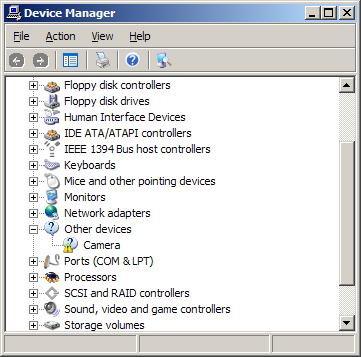
If the device is not recognized in Windows, it will be listed under Other Devices.
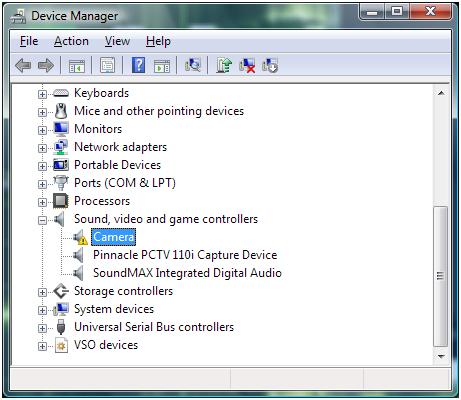
In either case, you can try to update the drivers. Right-click the device, and in the popup menu select Update Driver Software (in Windows 11 – Update driver). Then follow the instructions on screen, but make sure you allow Windows to search the web for updated drivers.
In case no driver for the webcam can be found, you can try a third-party driver-finding program that scans your PC for installed hardware and allows you to install missing drivers.
Reinstall the webcam software
If this fails, the next step would be to uninstall the software that came with your webcam. Use the Add or Remove Programs feature in the Control Panel. If that does not work you can use a third party uninstaller.
After uninstalling the software, restart your PC and then reinstall the webcam software. In most cases, this will solve the problems. Depending on the software, you might need to unplug your webcam during the software installation. For many HP systems, you need to install the CyberLink YouCam software, which can be downloaded from the HP site (for Windows 7 and Windows 8). This program allows you to check the webcam feed to see if it is working.
Check the software settings
If the drivers and webcam software are correctly installed, and you still cannot see any video, there can be a problem with the program settings. Most chat and meeting software have a configuration option to select the video source for the webcam feature. If you have multiple devices that qualify for video, you might need to select your webcam device as the source for the webcam feature in that program.
Some webcams and programs require additional software, although that should be installed with the webcam if things are right. But is does not harm to check if your Java, Flash (discontinued in 2019) and Quicktime software (version 7.6) are installed and up to date. But certainly check your DirectX software, since all video applications, including webcams, use DirectX for video processing. Try downloading the latest DirectX version and install it (Windows XP: DirectX 9.0c – Windows Vista: DirectX 10 (version 11 for Vista with SP2) – Windows 7: DirectX 11 – Windows 8, 8.1: DirectX 11.2 is only available through the Windows Update function – Windows 10: DirectX 11.3 and 12 are included with Windows and updates are only available through Windows update).
Manual focus correction
Lastly, if your webcam’s image is not sharp, check to see if it has a focus ring. A blurry image can sometimes simply mean the webcam is not in focus. Adjusting the focus through the ring can solve that problem.
Adjust video capture quality
Other picture quality problems with webcams can be addressed by changing the video capture properties for the webcam. Most programs that can use a webcam will have the option to access the properties of the video source, which will bring up the video capture properties window.
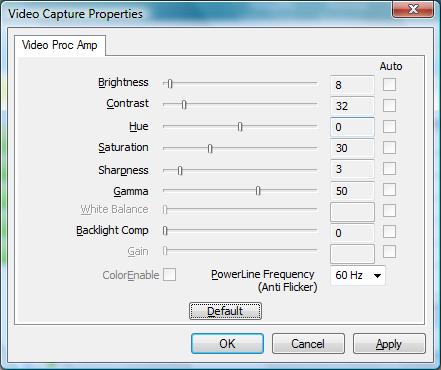
Do keep in mind that not all settings will be enabled depending on the webcam and the webcam driver installed on your computer. In the example, you can see that some settings are disabled. The example shows the video capture properties for an Acer Crystal Eye webcam.
In Windows 11 the Camera properties look different. Access them by opening Settings from the Start menu, then select Bluetooth & devices in the left-hand pane, click Cameras in the right-hand pane, and then click your camera.
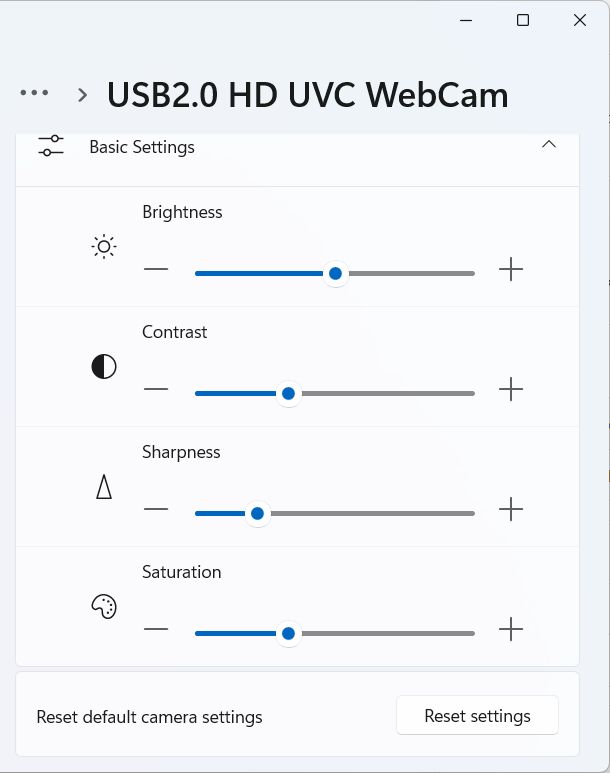
Camera Privacy Settings Causing Webcam Problems
Starting with Windows 8.1 (and Windows 10) there is a privacy setting in Windows that allows (or blocks) access to the camera. If access to the camera is blocked to Apps, your webcam will not work in certain applications.
Here are the steps to ensure that the camera is not blocked in Windows 10:
- From the Start menu, select Settings.
- In the Settings window, click on Privacy.
- Make sure that the setting for Let my apps use my camera is turned On.

Fix Flipped Camera Issues
Having the image from the camera shown as mirrored or upside down has been a long-time problem on some Windows-compatible webcams. In most cases, the right device driver for the camera will fix the issue.
If the camera image is not showing correctly, or changes to an incorrect image when using it to capture video, try the options below to fix it.
Registry tweak to flip camera
Although this solution is not applicable to all webcams, it is good to check if it is applicable in your case.
- Open the Registry Editor using the Windows + R keys and then type
regeditin the Run box. Press Enter or click the OK button. - In the Registry Editor, select the top-level entry (Computer), and then use the File menu Export option to make a backup of the registry.
- Next, locate the following registry entry:
HKEY_LOCAL_MACHINE\SYSTEM\CurrentControlSet\Control\Class\
{6BDD1FC6-810F-11D0-BEC7-08002BE2092F}\0000\VIDEOPROCAMP - With the key selected, change entry in the right-hand panel called
HFLIPfrom 0 to 1 (or from 1 to zero, depending on the current value). If the entry does not exist, you can create a new DWORD (32-bit) Value with that name.
Note: Use theVFLIPentry for a vertical flip.
If you cannot find the key, this option probably will not work for your webcam.
Use software settings to flip the camera
If you cannot get the webcam image corrected in Windows itself, using the driver, settings, or registry tweak, you can often use program settings to correct the webcam image.
Do keep in mind that many video chat programs show you the mirrored image of the webcam while people on the other end see the correct image of you. So consider if it is really something that needs to be addressed!
In Zoom you can toggle video mirroring to change the image.
- Click the up arrow in the Video button on the Zoom meeting window.

- Select the Video Settings option in the popup menu.
- In the Video settings pane, unmark the option Mirror my video.

- Close the Video settings pane.
- Close and restart Zoom (close it completely from the Taskbar icon).
If you prefer working with web-based interfaces for online meeting and chat programs like Zoom, Google Meet, and others, installing a browser plugin or extension is the better way to go. For Chrome, there is VideoMirror, which is free and supports camera mirroring. There are others, but make sure to check that the mirror function is available in the free version before you install it.
If you are using your webcam for instant messaging / video chatting with one of the popular chat programs, have a look at ManyCam, which allows you to record your webcam but also allows screen recording, which allows you to record any video stream! Third-party programs like ManyCam act as a virtual webcam and even work to mirror the camera image in Discord, which is not otherwise possible.
Windows 10 Camera Problems
In one of the initial Windows 10 updates, a camera problem was introduced that needed a specific fix. The update causes the camera to stop working in most apps trying to use it. The update pertained to the Windows Frame Server Mode for processing webcam images. Microsoft disabled support for webcams using MJPEG and H264 compression. The way to address this is to disable the Frame Server Mode to allow it to work.
- Open the Registry Editor in Windows.
- Make a backup of the registry using the File -> Export option.
- Navigate to the following registry key:
HKEY_LOCAL_MACHINE\SOFTWARE\Microsoft\Windows Media Foundation\Platform - Right-click in the left-hand pane and select New in the popup menu.

- Select DWORD (32-bit) Value and enter the
EnableFrameServerModeas the name. - The value should be zero (0) by default, if not, change it to zero (0) by double-clicking the new key.

- If you are running a 64-bit version of Windows, you need to repeat these steps for the following registry key:
HKEY_LOCAL_MACHINE\SOFTWARE\WOW6432Node\Microsoft\Windows Media Foundation\Platform - Close the Registry Editor and check if the camera issue is fixed.
A restart of Windows should not be required, but if the fix does not work, restart Windows to make sure the changes take effect.
Realtek Webcam Problems
If your Windows system is using a webcam that is using Realtek components, a specific problem can occur. The Windows service host will report errors that report the camera frame service terminated unexpectedly. The error is caused by a Realtek driver file (RsProvider.dll). The file resides in the path: C:\Program Files\Realtek\RsProviders\RsProvider.dll (unless your system drive is not the C-drive).
You can either delete or rename the RsProviders folder or try a registry option to disable it. Lenovo provides a patch for its affected systems to disable it. The patch removes the following key:
HKEY_LOCAL_MACHINE\SOFTWARE\Microsoft\Analog\Providers\RsProvider
Before you change the registry, make a backup! If you decide to delete the RsProvider folder, also make a backup first (the better option is to try and rename it first).
Windows 11 Camera Troubleshooter
Microsoft has included a troubleshooter feature in Windows 10 and Windows 11 that can help fix common problems. So, if you experience a camera-related problem in one of these Windows versions, run the Camera Troubleshooter first.
- Open the Settings from the Start menu.
- Select Bluetooth & devices in the left-hand pane.
- Click Cameras in the right-hand pane.
- Select your Camera (USB2.0 HD UVC WebCam in the example).
- Click the Troubleshoot button.

Errors that can be solved this way include the 0xA00F4244 error showing NoCamerasAreAttached. The Camera window will show the message “We can’t find your camera“.
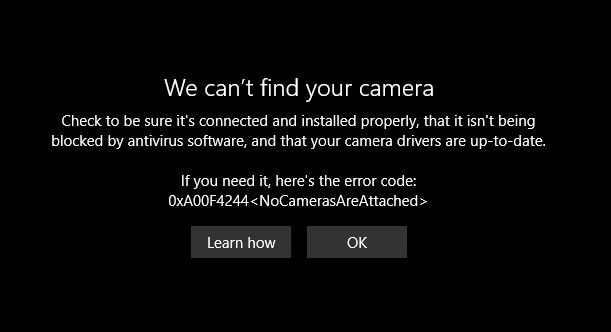
A second frequent error in Windows 10 and Windows 11 relating to the webcam is error 0xA00F429F WindowsShowFailed. The message, in this case, is “Can’t start your camera“.
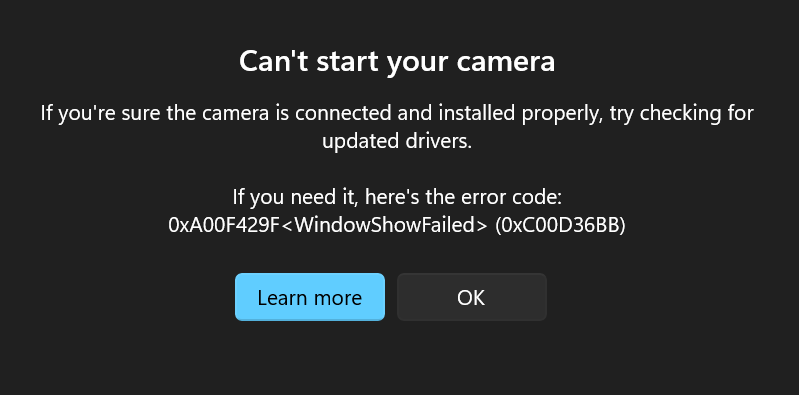
In most cases, this is an App access issue (permissions), but just run the troubleshooter to see if it can be fixed by Windows automatically.
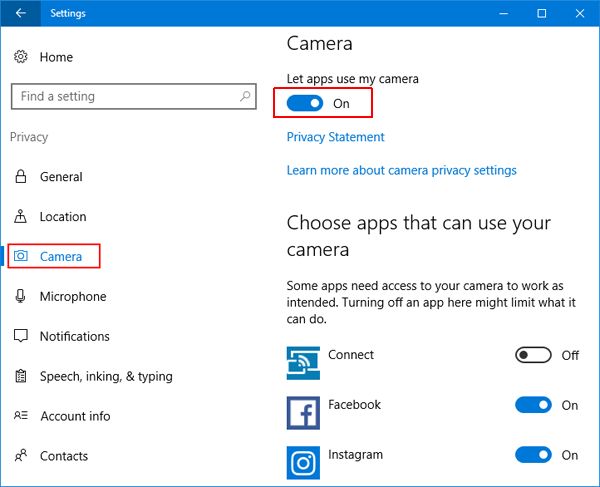
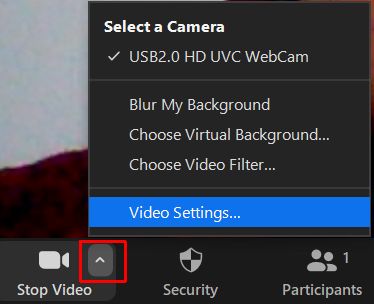
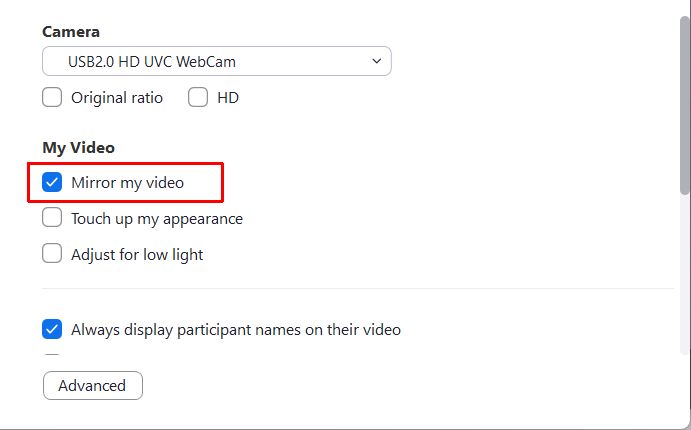
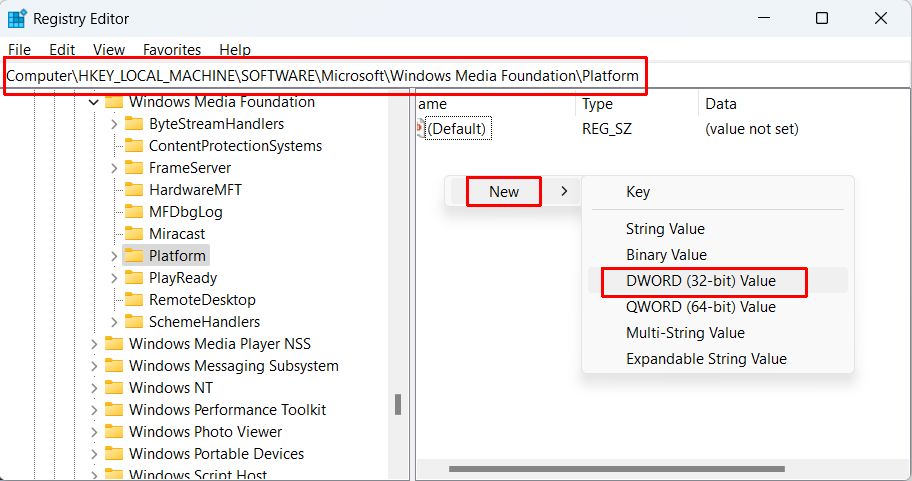
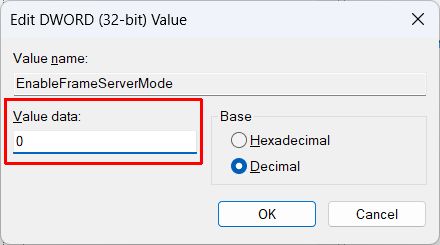
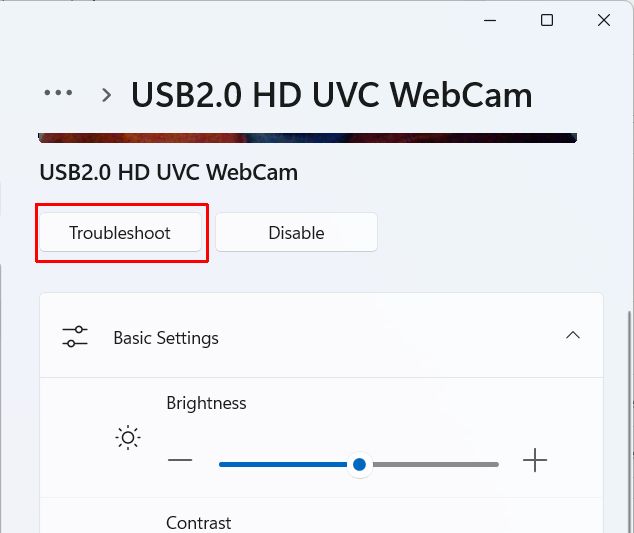


@Orlando – I hope that was the cause of the problem for you. Did you already test the webcam with other programs to see if it keeps on working there?
As an alternative to YouCam, you could have a look at Manycam.
Kyle,
Well what I decided to do last night was to completely uninstall the new Cyberlink YouCam update version software that I installed yesterday after the QuickPlay because that right there was just not doing anything for me, so I was convinced it was the YouCam all along.
To double check I opened up the new version of QuickPlay that I installed to check my webcam and it showed up just fine and the cam is working properly again. I noticed a lot of other people were having problems with YouCam so maybe HP should concider fixing up their software…other than that, if anything else goes wrong I will let you know. Thanks for all the help!
@Orlando – I really am puzzled by your problem. From what you have described I do not really see what could cause this. Normally problems that introduce themselves again after rebooting are related to the bios or cmos battery, but I can not quite relate that to your problem symptoms. You could see if there is a bios update available and try that.
Other than that the only solutions I see is completely reinstalling the OS, which is not even a guaranteed solution, or taking the laptop to an HP service center.
Just to check, have you run a full system virus scan with updated antivirus software to exclude a virus problem?
Kyle,
I went to HP’s website and downloaded a QuickPlay update as well as the newer Cyberlink YouCam update (2.0) as well…things went great, the cam was working after the updates until I decided to reboot my computer to see if it would remain working. After I restarted, I clicked YouCam and the same process happened once again…the cam light went on for 1-2 seconds and YouCam froze and the computer reboot itself.
Is there anything else I can do to prevent this from happening? I know my webcam can work but for some reason something is preventing it from working properly…my drivers are up to date I don’t see what’s going on here.
@Orlando – You can indeed try to reinstall QuickPlay. If the drivers are working, then the native HP software should at least show the camera image.
Kyle,
Yes I’ve checked the HP website for some kind of explanation for my laptop product number and all that, and I do have Windows Vista also. HP’s website provided numuous solutions for webcam issue troubleshooting and I followed all of them but nothing seemed to help. As far as adding any hardware, no I didn’t add anything at all recently. The problem first started with my former YouCam software that I uninstalled the other day, but the problem is still remaining and since I can’t even get the webcam to work with QuickPlay either, I’m beginning to think that maybe it could be that? Is there a way to update QuickPlay?
@Orlando – Have you looked at the HP website?
This is for Vista, but there is a link on it to XP as well.
Although it often helps to update drivers, sometimes it actually required to install the original drivers.
Other than that, it could be a conflict with some other device, did you add any hardware or USB device recently?
@Marty – It appears to me like the webcam installation was not completely successful. The webcam microphone issue you mention is actually often related to USB problems. Make sure to plug the webcam directly into a USB port on the computer (not a USB hub in case you use one). Also check the Bios to see if the USB port is configured as USB 2.0 instead of 1.1 (or legacy).
Last thing on the USB, try uninstalling the USB Root Hub devices in the Device manager. They will automatically be reinstalled upon reboot. This can also solve some USB issues.
@Paige – Did the webcam work before? And is it an external webcam or a built in cam? In most cases the software will activate the webcam, only in some laptops you need to press F10 or Fn + F10 to activate it.
Reinstalling the drivers and Youcam is also a good way to try and resolve the issue.
@lovemachine – Can you tell me your laptop make and model?
Most likely you do need to reinstall your drivers, but check the Device Manager first to see if the webcam device is listed without errors.
I also suggest you run a virus check to make sure your PC is not infected.
i have a laptop with built in camera..my problem is everytime i turn on i see a black screen i dnt knw why..but they saw me..im scared to download and install because what if ..it become worst..i dont have drviers here..i tried to fix in prefences but still the same…what will i do?
every time i click on cyberlink you cam it says no video device detected please plug a video device into your computer if you see an intergrated camera please make sure the camera is switched on
it has never done this before what shall i do
I just bought a Microsoft life cam vx-5000, about 3 weeks ago. I can install the software and have updated it to the most current version as of 3 weeks ago, with no problems. XP pro finds and installs the web cam, i can find it in my drives, and see myself, so i know its working.
I have 3 problems thought,
1) It puts two icons on my desk top one is called lifecam and the other one is, live windows messenger (i think this what they are labeled, or pretty close to it ). If I click on the life cam icon it tells me that i don’t have a camera hooked up. If i click on the, live windows mess. I can connect and do a cam feed with someone else.
2) I have no audio using the windows live
3) I have no microphone using the windows live, my guess is that, 2 and 3 are related. This is what i have done to fix it, go into the windows live messenger and set up the microphone and speakers, i get a wizard, I choose and set the speakers and microphone to the correct application, click next and a get another screen that tells me i do not have a camera hooked up. Even though I’m doing a video feed with someone else.
Also when i set the speakers and microphone there is a test for the speakers, I press it and can hear the test music no problem. The microphone has a green scale that goes up and down when detecting noise, and when i speak it goes up and down.
Since i can not access the lifecam software I can not use any of features like zoom, fix the color, etc. your help will be greatly appreciated.
Oh and by the way, I already tried to update my webcam drivers…they were already up to date so that didn’t help either.
Hello —
For the past two weeks I’ve been having some difficulties with my HP laptop built in webcam. For starters, the first time I ever had a problem is two weeks ago when I opened up Cyberlink YouCam (the software I had for the webcam) and the blue light for the cam would appear for about 1-2 seconds, dissapear, and YouCam would freeze and tell me it “could not locate HP Webcam” or something like that and then my computer would suddenly turn off and restart itself. So then I tried going to Device Manager and uninstalling the webcam then rebooting…worked for a day or two and then the problem happened again so I went to Cyberlink’s website and downloaded a patch for my software thinking it would help the problem, it did, but only temporarily and the next day my webcam would not work and the computer would turn off once more whenever I clicked on YouCam. I decided to uninstall the YouCam software from my computer and tried using the webcam on AIM. It worked again for awhile until I shut off my computer to go do something then once I turned it back on to use it once more, the webcam light went on for 1-2 seconds, dissapeared, and a message appeared saying my “webcam was in use by another program” when it wasn’t. After that, the computer shut off again by itself and rebooted…even if I go to test my webcam using QuickPlay the webcam will not show up and my computer will just end up rebooting itself.
I’ve tried everything to fix it. It’s really annoying me and I really want to use my webcam with my friends…can you please help me out? I would appreciate any other ideas you may have…thank you in advance.
@Sarah Georgina – Check the webcam manufacturer’s website to see if there are new drivers for your webcam, the CDs that comes with the webcam often have outdated drivers.
Also try using Yahoo messenger or Skype to see if the webcam works with those programs.
@Michel Luna – Are you running the latest version of Skype? Try downloading and installing Skype again to make sure the latest version is (properly) installed.
Other than that it could be an incompatibility, so try using a program like SplitCam or ManyCam to use the webcam with Skype.
@Kevin – I don’t know of such a problem related to software. You can try reinstalling the drivers and reinstall DirectX, that’s all I can recommend.
Hey, I have an Acer Aspire 5100 laptop with a build in webcam. It has always worked for me and I use it in MSN messenger. But now it’s broken and I have tried restarting my computer but still when I go on it I’m all green and purple. Can anyone help me please? Thanks.
Hey there..
I just bought a Vaio FW260FE, it has a built-inn webcam, when i use the cam on a program like msn messenger it works just fine, but in skype whenever i turn on my webcam the following legend shows up
“Skype stopped working due to an error, windows will shut down the program and will notify you if there is a solution”
and then the program shuts down, i mean i can use the audio just fine but even if i try to change the webcam configuration in skype the program shuts down before i can even do anything
Well last night i got my webcam disk witch came with my webcam. and i installed my webcam on to my laptop.
It said it was installed but when i clicked on to Windows Live Messenger it said it was there but when i clicked on it it comes up with a white blank box.
And on my laptop it says its there but when i click it up still comes up with a white box.
Whats going on?
can you help me ? fast please (:
x
@nejra – If you can not see them, that is not a problem with your webcam, but with the program you are using or the network connection.
Try different chat programs, since they use different ports for webcam video, it will tell you if it is a program or network problem. With messengers, make sure you and the other are using the same version to prevent problems.
pleaseeee heeelp…I have a problem with my web cam. When I turn it on other people can see me but I can’t see them. The camera is installed into the laptop:
@Nick – One possibility is a bandwidth problem. Is your internet connection fast enough? Also try using a cabled connection if yo are using wireless.
Another thing is to make sure you and your friend are using the exact same version of Yahoo messenger.
I have an HP Pavilion dv7-1245dx with an integrated webcam. Every time I try to video chat on Yahoo, it will work normally for a short time, but soon whoever I am chatting with will suddenly turn into me. What I mean by that is that instead of seeing my cam and my friend’s, I now see two of myself.
@Thom – Normally the driver should fix these issues. The difference is probably the way the camera is accessed by the programs, Video for Windows or DirectX.
You might actually need to downgrade to an older Flash Player version.
@Sapphy – The only option if of course to force it to turn back. You could try lifting or pressing it a little at the same time, but I don’t see any other way. Since it is plastic, a lubricant probably won’t help. Maybe cleaning it with pressurized air canister could help.
Hey–
My webcam is one of those webcams where if you turn the lense, it either gets out of focus or comes into focus. Well, one day, I was turning the lense knob, and it got stuck. Now it is out of focus. How to do I “unstuck” it?
-Sapphy
Hi
My webcam works perfectly fine in programs such as windows live messenger and arcsoft companion but when it is used on websites that are using flash the image is shown upside down. I have tried re-installing the webcam drivers and updating flash player but the problem still persists.